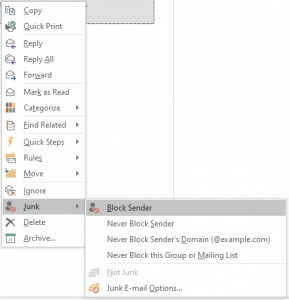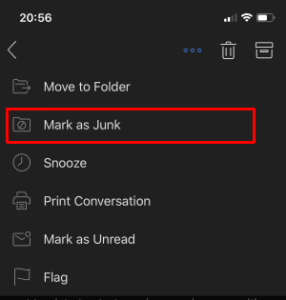Outlook is a great assistant to lots of people across the globe. Millions of Microsoft users enjoy the benefits provided by this software. A regular day of an average employee starts with a cup of coffee and… deleting spam that is piled in the inbox. That is when the knowledge of how to block spam emails in Outlook comes in handy.
Useful Tips on How to Block Unwanted Emails on Outlook
If a user receives a lot of incoming emails that are unnecessary and even not read, there is a possibility to unsubscribe from such newsletters. However, there is a more effective way provided by the software. To block emails in Outlook 2010, one should press on the tab Home ➾ Junk ➾ Junk Email Options. In the window that pops up, choose the tab Blocked Senders. There is the button Add, press it and add those senders who annoy you most of all.
Additional tip: here, it is possible to type not only an email but also a domain name from which to block emails on Outlook.
Users of different versions may still use the steps above. Thus, if you need to know how to block emails on Outlook 2016, check the above guide. These easy steps will help get rid of annoying senders and unnecessary correspondence.
How to Block Emails on Microsoft Outlook: Other Possibilities
Users of later versions of Microsoft Outlook have another interface. For this reason, it is important to check alternative possibilities of how to block emails on Outlook Windows 10 can provide to its users.
Right-click on email from a sender you would no longer like to receive. In the drop-down list, choose Junk and left-click. Press on Block Sender. In such a way, this person will still be able to send you correspondence. However, it will no longer disturb you, as it will be automatically redirected to the Junk folder.
Blocking Emails in the Mobile Version of Outlook
The version for portable devices has a set of features that is different from PC versions. However there is no option for the wide spam filtering. But user may mark emails as Spam and move them into teh corresponding folder. To know how to block emails on Outlook for iOS or Androide, proceed as follows:
- Open your Outlook application and select a email message;
- Tap on the 3 dots icon in the right upper corner;
- Tap Mark as Junk;
The email will be moved to the Spam folder.
Some apps, however, do not provide the above feasibility. In such a case, it is necessary to go to outlook.com, log in the webmail, and block emails in the following manner: in the upper right corner, press on Options ➾ More Options ➾ choose Junk Email ➾ click on Safe and Blocked Senders. Then, it is necessary to press Blocked Senders. After, type in an email address or the domain name that has to be blocked.
All in all, Outlook is designed so that to provide maximum benefits and possibilities to its users. These tips will help you get rid of annoying emails that distract from what is important.