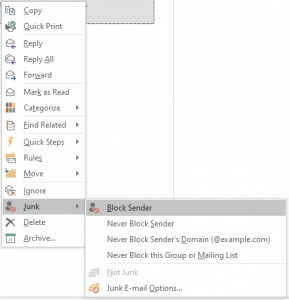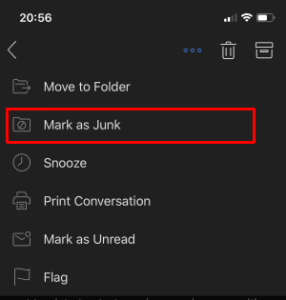Outlook es un buen asistente para mucha gente en todo el mundo. Millones de usuarios de Microsoft disfrutan de los beneficios proporcionados por este software. Un día normal de un empleado promedio comienza con una taza de café y ... eliminación de spam que se amontonó en la bandeja de entrada. Es decir, cuando el conocimiento de la forma de bloquear mensajes de spam en Outlook es muy útil.
Consejos útiles sobre Cómo bloquear correos electrónicos no deseados en perspectiva
Si un usuario recibe una gran cantidad de mensajes de correo electrónico entrantes que son innecesarias e incluso no leer, existe la posibilidad de darse de baja de este tipo de boletines. Sin embargo, hay una manera más eficaz proporcionada por el software. To block emails in Outlook 2010, one should press on the tab Hogar ➾ Junk ➾ Junk Email Options. In the window that pops up, choose the tab Blocked Senders. There is the button Añadir, press it and add those senders who annoy you most of all.
Additional tip: here, it is possible to type not only an email but also a domain name from which to block emails on Outlook.
Users of different versions may still use the steps above. Así, if you need to know how to block emails on Outlook 2016, check the above guide. These easy steps will help get rid of annoying senders and unnecessary correspondence.
How to Block Emails on Microsoft Outlook: Other Possibilities
Users of later versions of Microsoft Outlook have another interface. Por esta razón, it is important to check alternative possibilities of how to block emails on Outlook Windows 10 can provide to its users.
Right-click on email from a sender you would no longer like to receive. In the drop-down list, choose Junk and left-click. Press on Block Sender. De tal manera, this person will still be able to send you correspondence. Sin embargo, it will no longer disturb you, as it will be automatically redirected to the Junk folder.
Blocking Emails in the Mobile Version of Outlook
The version for portable devices has a set of features that is different from PC versions. However there is no option for the wide spam filtering. But user may mark emails as Spam and move them into teh corresponding folder. To know how to block emails on Outlook for iOS or Androide, proceder de la siguiente:
- Open your Outlook application and select a email message;
- Tap on the 3 dots icon in the right upper corner;
- Tap Mark as Junk;
The email will be moved to the Spam folder.
Some apps, sin embargo, do not provide the above feasibility. In such a case, it is necessary to go to outlook.com, log in the webmail, and block emails in the following manner: in the upper right corner, seguir adelante opciones ➾ More Options ➾ choose Junk Email ➾ click on Safe and Blocked Senders. Luego, it is necessary to press Blocked Senders. After, type in an email address or the domain name that has to be blocked.
Considerándolo todo, Outlook está diseñado de modo que para proporcionar los máximos beneficios y posibilidades a sus usuarios. Estos consejos le ayudarán a deshacerse de los molestos mensajes de correo electrónico que distraer la atención de lo que es importante.