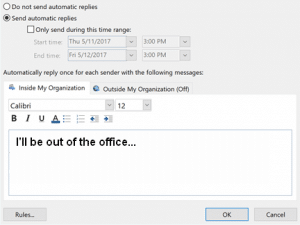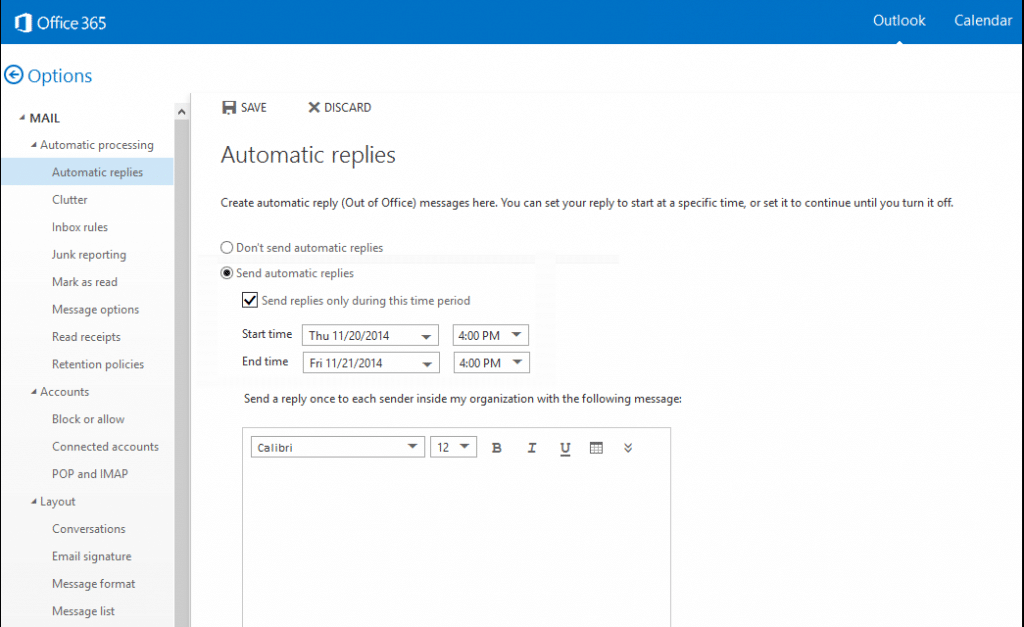Outlook is the part of Microsoft package that provides the users with the possibility to effectively and conveniently handle correspondence, keep schedules in order, store contact info in the Address book, and more. Planning a vacation or have to stay on sick leave? Going on a business trip? In these cases, to let people you are communicating with know important info, the guide on how to set up auto reply in Outlook will be of use.
Find out the Steps How to Set Auto Reply in Outlook 2007-2019
Once vacation is planned or for another away-from-office reason, the users of a 2007 package should proceed in the following way:
- Select File > Automatic Replies or press the tab Tools > Out of Office Assistant.
- A dialog box will appear where you will set auto reply in Outlook. For this, select the checkbox Send Out of Office auto-replies.
- After set the dates and times within which automatic replies will have to be sent, click OK.
If you need to know how to set auto reply in Outlook 2010, the only difference from the above steps is the first ones. Start the Outlook email client > press on File > Info > Automatic Replies (Out of Office). Click the option Send automatic replies and tick in the checkbox Only send during this time range. To set up auto reply in Outlook, fill in all the below fields including dates and times of absence.
How to Set Auto Reply in Outlook 2013 and Later Versions
One of the great Outlook features is that the steps to make any setting or action are mostly the same in most versions. Wondering how to set auto reply in Outlook 2016/2013? The steps to start this setting are the same as above.
There is the possibility for users to send different automatic responses to colleagues and other people. In all the Outlook versions, after setting the dates and times within which automatic replies will be sent, there are two tabs:
- Inside my organization,
- Outside my organization.
Additional Features of How to Set an Auto Reply in Outlook
In respect to set automatic responses, Outlook provides a few easy steps that are mostly the same in all the versions from 2007 to 2017. The users of the Office 365 package should not think that the steps of how to set auto reply in Outlook 365 are different. Log on your profile > click on the icon of Settings > Choose Automatic Replies. All the remaining steps are alike.
Besides, thinking of how to set auto reply in Outlook 2019 or previous versions, you may also consider additional possibilities. By clicking on the button Rules, you may choose what to do with the emails that are received to your mailbox while you are away. You may forward your email to a colleague or to your alternative mailbox. In such a way, even during the absence, you will not miss any important message, while the organization you work for will also get all the necessary information.