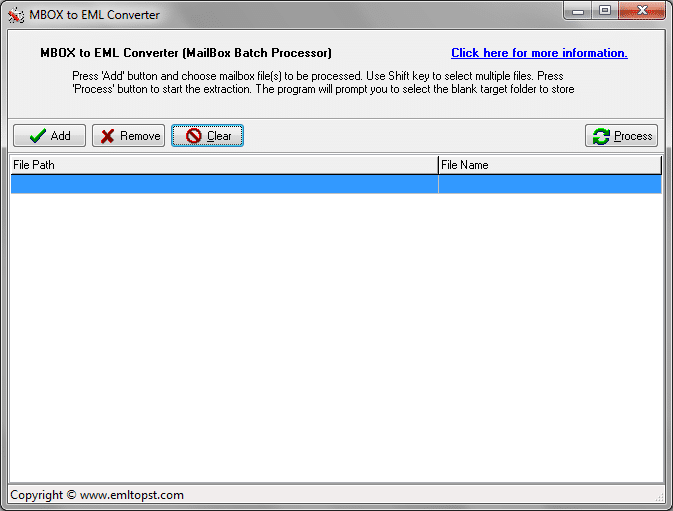This article describes how to use the free MBOX to EML Converter add-on for EML to PST utility, which allows users to perform an MBOX convert of files to format them for the MBOX-EML transition. (Thunderbird, Eudora, Entourage)
How to perform an MBOX conversion of mail files to EML
Most alternative e-mail clients, such as Mozilla Thunderbird, Eudora, Entourage, Opera Mail and KMail, use the .mbox file format for storing e-mail messages. Unfortunately, Outlook import capabilities do not support the import of this format into Outlook. Therefore, before transferring messages from Thunderbird to MS Outlook, for example, it is necessary to extract the messages into separate .eml files so that the Thunderbird EML importer can accept them. Naturally, it is possible to do this by hand using built-in features by some of email clients, but this work is time-consuming and tiresome. In this instance, a special MBOX converter can help, specifically MBOX Email Extractor, which is a separate component application in the standard installation of the EML to PST Converter utility.
Using MBOX Email Extractor for the MBOX to EML transition
Using the MBOX converter is extremely easy. To start the MBOX-EML conversion process, first press the “Select File” button and choose the .mbox file to be converted into a set of .eml files. Mbox files are usually located in a special directory (profiles or accounts folder) of the mail client, and their names correspond with the names of the user’s folders in the mail program (Inbox, Outbox, Archived, etc.).
If the Thunderbird mail client is installed on your PC, then the Thunderbird profiles/accounts directory will be automatically opened in the Select File dialog box. Otherwise, find the profiles or accounts folder by hand or by using the mail program settings. Note that .mbox files might not have a file extension (as in Thunderbird, for example), so the default setting for the file type filter in the file selection dialog is “.” (“All files”).
After the .mbox – formatted e-mail message database has been selected, indicate the separate directory into which the .eml files will be extracted. This is done by a mouse click on the “Extract Emails” button, which becomes active after a convertible .mbox file is found to perform the MBOX convert. MBOX-EML message processing begins right after a folder has been chosen to store the .eml messages extracted from the .mbox file. Conversion progress as well as the current and completed steps are displayed in the event log (the main program window).
Using the MBOX Email Extractor as an MBOX converter together with the EML to PST Converter utility is an efficient way of performing an MBOX-PST conversion for subsequent MS Outlook import.