Een beschrijving van het het creëren van een PST bestand voor MS Outlook via een PST-import van e-mailberichten die zijn opgeslagen in het .eml formaat.
Waar slaat Outlook e-mail en andere gegevens?
In Microsoft Outlook, alle persoonlijke gebruikersgegevens, waaronder mail, wordt opgeslagen in een enkel Personal Storage Table bestand, een bestand met persoonlijke mappen die wordt gemaakt wanneer het programma voor het eerst wordt gestart. Maar er zijn soms situaties waarin het nodig is om twee of meer PST-bestanden gebruiken, bijvoorbeeld met Outlook-versies 97-2002, die een oude gebruikte (niet-Unicode) data-opslag-formaat, en het probleem van overmatig PST grootte ontstaat. Ook is het vaak nodig om het creëren van een PST-bestand (Bestand met persoonlijke mappen) bij een poging om herstellen van een PST bestand dat is beschadigd.
Naar het creëren van een PST bestand dat “schone” met Outlook's ingebouwde mogelijkheden is niet moeilijk. Echter, het creëren van een apart bestand dat samenvoegingen geëxporteerde e-mailberichten (overgeschakeld van een ander e-mailclient of mailserver webinterface) kan met zich meebrengen bepaalde moeilijkheden.
Het creëren van nieuwe PST bestand van EML bestanden
Om dergelijke taken uit te voeren is het noodzakelijk om speciale PST-bestand hulpprogramma's gebruikt, zoals de EML naar PST-tool. EML naar PST-omzetter zorgt voor het samenvoegen van e-mailberichten die zijn opgeslagen in het .eml formaat in een enkel .pst bestand. Om zo te het creëren van een PST-bestand, kiest u de overeenkomstige optie op de eerste pagina van de wizard: Maak een nieuwe PST-bestand (de andere keuzes zullen PST-bestanden die al bestaan bij te werken). Daarna, geef het pad naar de hoofdmap van de e-maildatabase aan (berichten opgeslagen op schijf in het .eml-formaat) en wacht op de PST-import af te maken. Merk op dat in tegenstelling tot vergelijkbaar PST gereedschap nutsvoorzieningen, EML naar PST-omzetter is uniek dankzij het snelle berichtverwerkingsalgoritme, waardoor het de noodzakelijke conversies extreem snel kan uitvoeren.
PST-bestanden worden meestal in de standaard PST-map geplaatst:
op XP: C:\Documenten en instellingenGebruiker\Local Settings\Application Data\Microsoft\Outlook\
is Vista: C:\Users\Gebruiker\AppData\Local\Microsoft\Outlook (Uitzicht)\
niettemin, het gegenereerde PST-bestand kan op elke geschikte plaats worden bewaard: op lokale schijven, verwisselbare flashdrives of dvd/cd-schijven. Een nieuw bestand met persoonlijke mappen instellen, gebruik de ingebouwde databasebeheerfuncties van MS Outlook.
Download en evalueer EML to PST Converter nu!
Of ga je gang, - het verkrijgen van een licentie code en ontgrendelen alle mogelijkheden
Om een nieuw PST-bestand te maken en dit te vullen met EML-e-mails, je zou moeten:
De korte stapsgewijze beschrijving van het conversieproces van EML naar PST.
- Voer de ... uit EML naar PST-omzetter software
- Klik op de Maak een nieuwe PST-bestand optie om deze te selecteren
- Klik Bladeren en selecteer de locatie en bestandsnaam voor PST bestand dat moet worden aangemaakt
- druk op De volgende >> om naar de volgende wizardpagina te gaan
- druk op Bladeren en selecteer de bronmap waar uw EML bestanden bevinden.
U kunt de ROOT-map van uw mappenstructuur. - druk op De volgende >> om naar de volgende wizardpagina te gaan
Het programma scant de mappenstructuur en vindt alles EML bestanden. - druk op Begin knop
Het programma zal u vragen de map te selecteren waarin u e-mails wilt importeren (Inbox voor voorbeeld) en ga verder met importeren.
Wanneer het proces is voltooid, je kunt de PST bestand binnen Outlook.
Schermafbeeldingen van EML naar PST Converter:
Gebruiksvriendelijke programma-interface maakt de e-mails conversie een kwestie van minuten
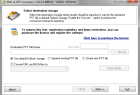
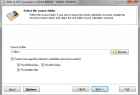
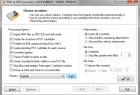
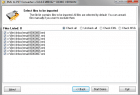
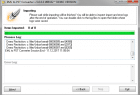
U kunt e-mails rechtstreeks naar het bestaande Outlook-profiel importeren (huidige PST). Je moet op de drukken De volgende >> op de eerste wizardpagina in plaats van iets te selecteren. (Zie punt #2)
Als u een structuur van submappen heeft, u kunt de hoofdmap van de submappenstructuur selecteren en het programma zal deze volledig scannen en importeren. De kopie van de mappenstructuur wordt aangemaakt in MS Outlook (standaard gebruikersprofiel). Het is een soort batchverwerking, maar u hoeft niet elke map handmatig te selecteren, u kunt de hoofdmap van de mappenstructuur selecteren.