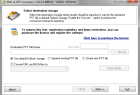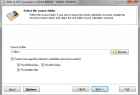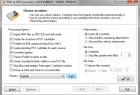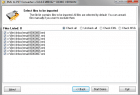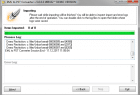The page contains the set of on-line operating instructions, frequently asked questions and answers about EML to PST Converter and it’s features.
IMPORTANT note for those who using the IMAP or Exchange accounts.
Please note that on-line Outlook accounts should not be used to convert or import emails. If your Outlook is configured with on-line accounts please use the option which imports emails into new PST file, then open created PST file in Outlook.
Migration to another email client
- Apple Mail-Outlook Mail Message Import
This article covers how to transfer correspondence from the standard Apple Mail client and access it through a Microsoft Outlook import. Email messages can be saved to the files of .eml or .emlx formats, but Outlook can’t import them directly, fortunately EML to PST Converter can handle this easily.
[ Apple Mail to Outlook ]
- Switching from Windows Vista to Windows 7
This article describes how to perform the messages export from Windows Mail – the pre-installed mail client on Windows Vista and how to transfer emails through a Microsoft Office Outlook (versions 2003 and 2007), How to import .eml files to .pst format. How to Set Up a Windows Mail Export of Messages to Microsoft Outlook.
[ Vista Mail to Outlook ]
- Converting MAC OS X .emlx emails to Windows format and transferring to Outlook
The page describes a solution for a typical problem where e-mail message text is displayed incorrectly after an Apple Mail-Outlook transfer, which can be solved with a preliminary EMLX convert of files using the EML to PST Converter. Conversion of emlx encoding to eml Windows Outlook.
[ MAC OS X to Outlook ]
- Outlook Express to MS Outlook. Migration and Mail Transfer
This article answers on question – how to perform the Outlook Express migration process and how to save your mail database on a hard disk for Microsoft Outlook import using EML to PST Converter. Outlook Express stores emails in DBX databases but can save them to files of EML format, the EML to PST Converter will do all other steps.
[ Outlook Express to Outlook, DBX to PST, EML to PST ]
Email formats conversion with EML to PST tool
- EML to MSG File Format Conversion
This article covers EML to MSG format conversion. EML the standard format of e-mail messages for many email software but Microsoft Outlook can’t open .eml files, only the .msg file format is supported. With help of EML converter it is possible to convert the archive of .eml files and place e-mail messages in the Outlook-compatible .msg format.
[ Convert EML to MSG ]
- How to convert e-mail files of EML format to HTML, TXT and RTF formats
This article discusses how to batch process folders with e-mail message files and convert them from e-mail to HTML, e-mail to TXT, e-mail to RTF as well as into other formats. Multi-format conversion module adds an ability to store email archive as RTF files of MS Word and make them suitable for reading, analyzing, searching and tracking or to HTML format which is ready for sharing and web-publishing.
[ Convert EML to HTML, Convert EML to TXT, Convert EML to RTF ]
- How to convert MBOX folder to EML files using the free MBOX to EML utility
Now MBOX to EML conversion is not the secret spell. This article describes how to use the free MBOX to EML Extractor add-on for EML to PST Converter, which allows users to convert of Thunderbird, Entourage, Eudora mailbox files and format them for the MBOX-EML transition.
[ Convert MBOX to EML, MBOX to PST ]
Other instructions for EML to PST Converter
- EML to PST Converter Users Manual
The main software help file describes the converting process step-by-step. Article shows how to choose an incoming files storage, how to select the importing destination and how to proceed the eml to pst conversion. There is also some additional functions described. - How to import EML, EMLX, MSG files to the Default User Profile of MS Outlook
[ EML to PST Conversion, Import to Outlook ]
- How to Create a PST File for Use with MS Outlook
Article describes how to create PST file for Microsoft Outlook by importing e-mail files stored in .eml format. There are multiple conversion options available: create the new .pst file and import .eml files, import .eml to the existing .pst file (append the .pst file with email messages), import .eml files to the Default Outlook Profile.
[ Create PST from EML, EML to PST ]
- How to recover damaged PST file and import the recovery result to Outlook
This article describes how to repair PST file damages and use EML to PST Converter to import restored content of corrupt PST files (Personal Folders files) into Outlook. Some PST Recovery tools are able to save repaired data to the separate .eml files which can be imported to Outlook with help of EML to PST Converter.
[ Repair PST, EML to PST ]
- How to append existing PST by adding email files of EML format
We often use multiple mail programs but sometimes it is necessary to combine all of our electronic correspondence in one email client. This article shows how to update PST files that already exist in MS Outlook, by converting e-mail messages from EML to PST and adding them with the help of EML to PST Converter.
[ Append PST, Adding EML to PST ]
- How to Reduce PST File Size and resolve the Outlook 2Gb PST Size Problem
The page described how to solve the problem if Outlook has the 2Gb PST size limit problem and also describes how to use the special features and options when creating PST files with EML to PST Converter to reduce PST size. The Outlook of early versions has 2Gb PST limit and that problem can be solved using importing function with enabled size limit option.
[ Reduce PST, PST 2Gb limit, PST size limit ]
-
Why the Received date equals to current date after import?
Each Outlook item have the required parameters. The Sent and Received dates are required parameters for the e-mail item (item of IPM.Note type) so the Microsoft Outlook adds the Item data and make the required date parameters equal to it in case if the required parameter is not filled. You can drag such items to the corresponding folder – Sent Items to avoid this.
EML to PST Converter screenshots:
User friendly program interface makes the emails conversion a matter of minutes